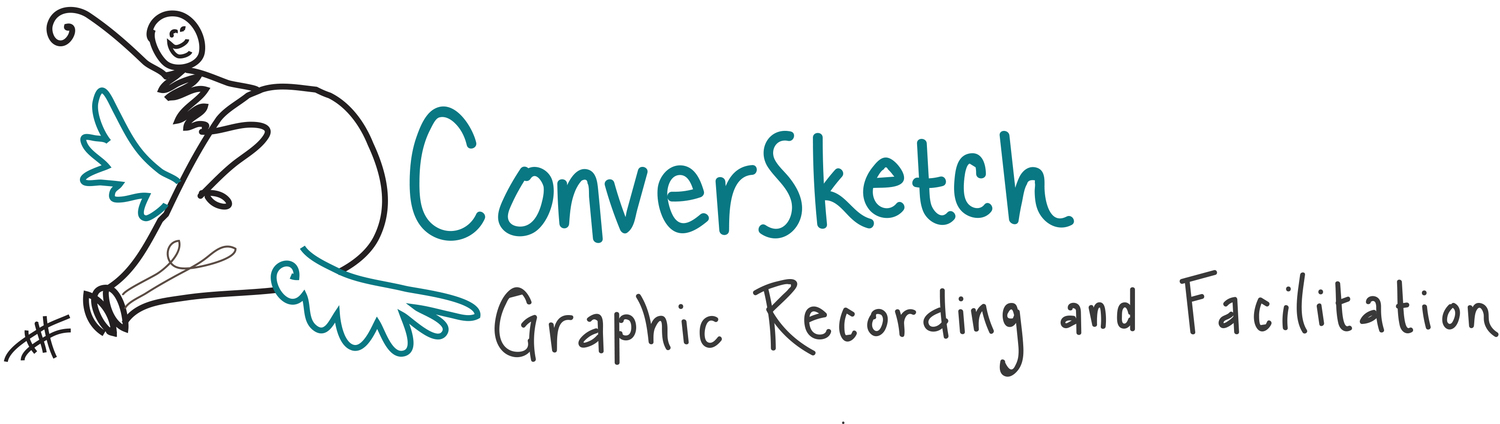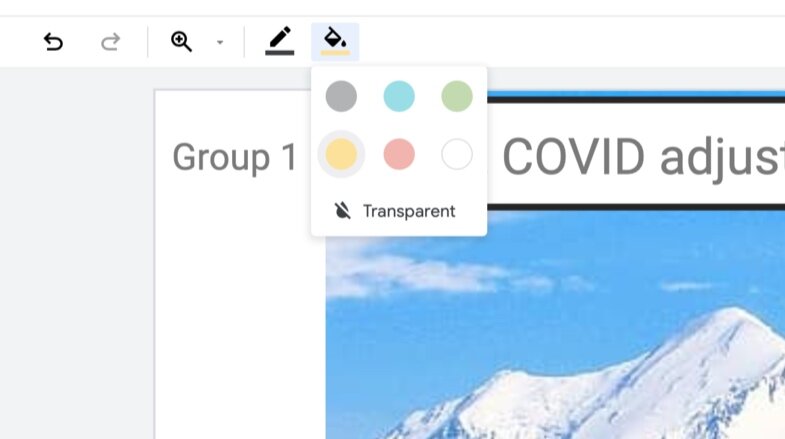Have you hosted a virtual meeting and felt like you knew people had really good ideas, they just weren’t speaking up?
Regardless of whether the meeting is virtual or in person, not everyone feels comfortable speaking in front of a group. Add unmuting, raising hand, distractions, etc. in virtual spaces…and it’s easy to just not say anything.
One of the simplest ways I’ve seen engagement and energy skyrocket in a virtual meeting is to create space for people to add their ideas to the conversation in a virtual whiteboard.
Google Jamboard is free and doesn’t require folks to log in to access it, however I was really frustrated with Jamboard because I couldn’t “lock” anything down.
Until I noticed a button and discovered a simple solution.
Now I can create custom visual templates for breakout groups and embed them as the background so participants don’t accidentally move it around and confuse the group:
Here’s how you can embed your own image to create a branded, beautiful, or curated experience in Jamboard:
Step 1: Find the Set Background button.
Step 2: Select your own image.
It’s. That. Easy!
Okay, but maybe you’re thinking “Yeah, great Karina, you can draw up a template and embed it. What about someone who doesn’t want to/have that skill?”
I’m so glad you asked! You can embed any image as your background – your logo in the corner or an inspiring scene. It’s easy to do a Google image search right in the Set background tool. Then, once your background image is set, you can create shapes as boxes for text, and add a fill color to make them pop over the image, like this:
Once you’ve created the shape from the toolbar on the left, click on it so it’s highlighted. Then, this toolbar will appear at the top, and you can choose a fill color, like so:
And, of course, if you DO want a custom visual experience for your next virtual meeting, you know where to find me.
Once again, thank you from my heart and soul for your support, great senses of humor, brilliant minds, collaboration and what you're each doing to make the world a better place.
Cheers,
Where in the Virtual World is ConverSketch?
iMasons Global Member Summit: This year the iMasons focused on gender parity in the datacenter field, exploring equity vs. equality, how to foster inclusive spaces, and how having a more diverse workforce is better for your business.
Client Spotlight: Check out how the National Parks Conservation Association leveraged the graphics created during a Zero Landfill Initiative retreat a few weeks ago! Major round of applause to Karen at NPCA for her creative communication for “the best meeting notes I’ve ever seen!” according to one participant. See the entire report here.
Zoom, obvi: March 20th is International Day of Happiness, and Zoom asked me to illustrate what their employees (they call themselves Zoomies, which I love), said makes them happy. Here’s the image I created, and you can see the time-lapse on Zoom’s Insta and Twitter feeds!
Pacific Northwest Fire Science Symposium: I’m currently in the midst of co-facilitating a three-day workshop with training sessions and building a deeper network in this community working on resilient landscapes across the region.